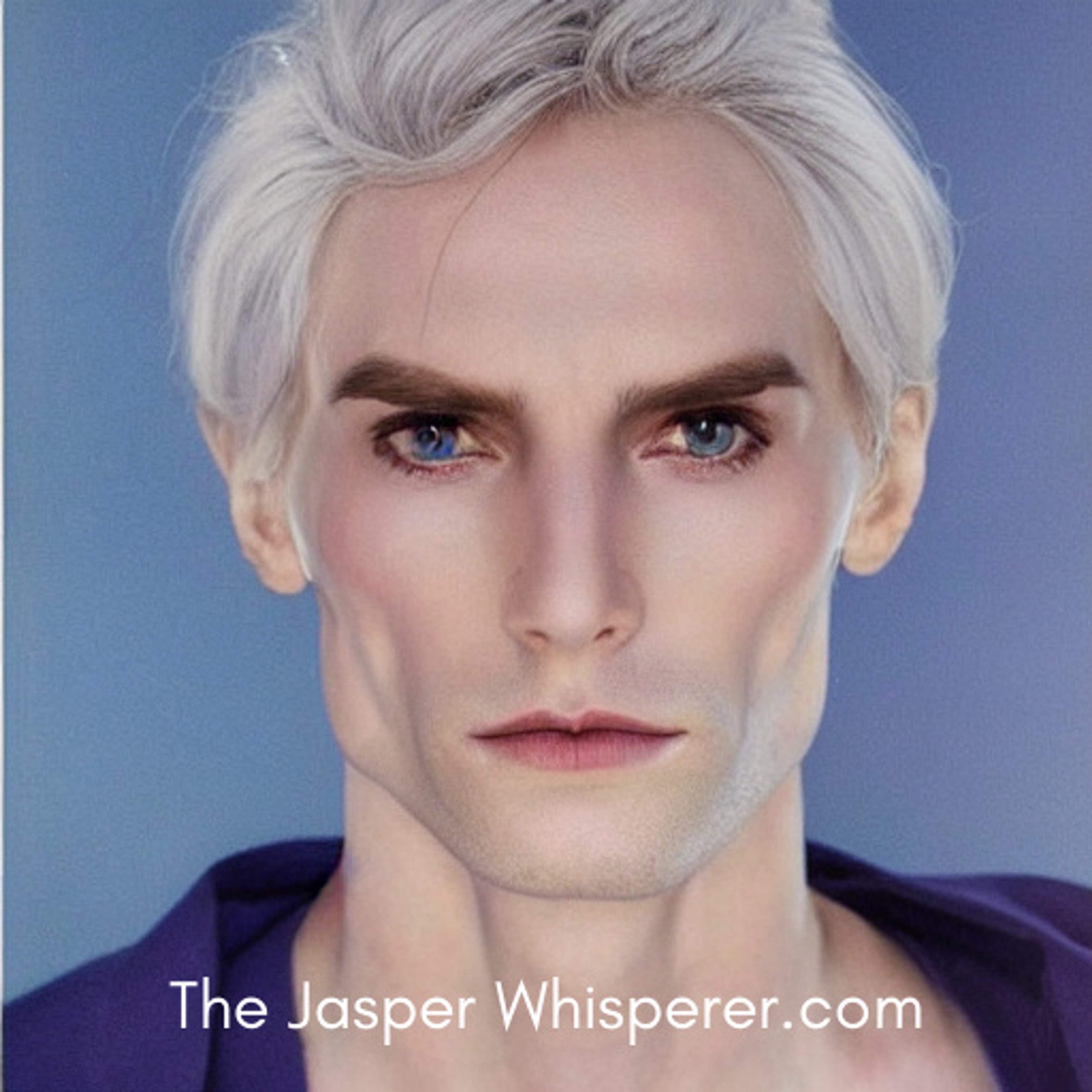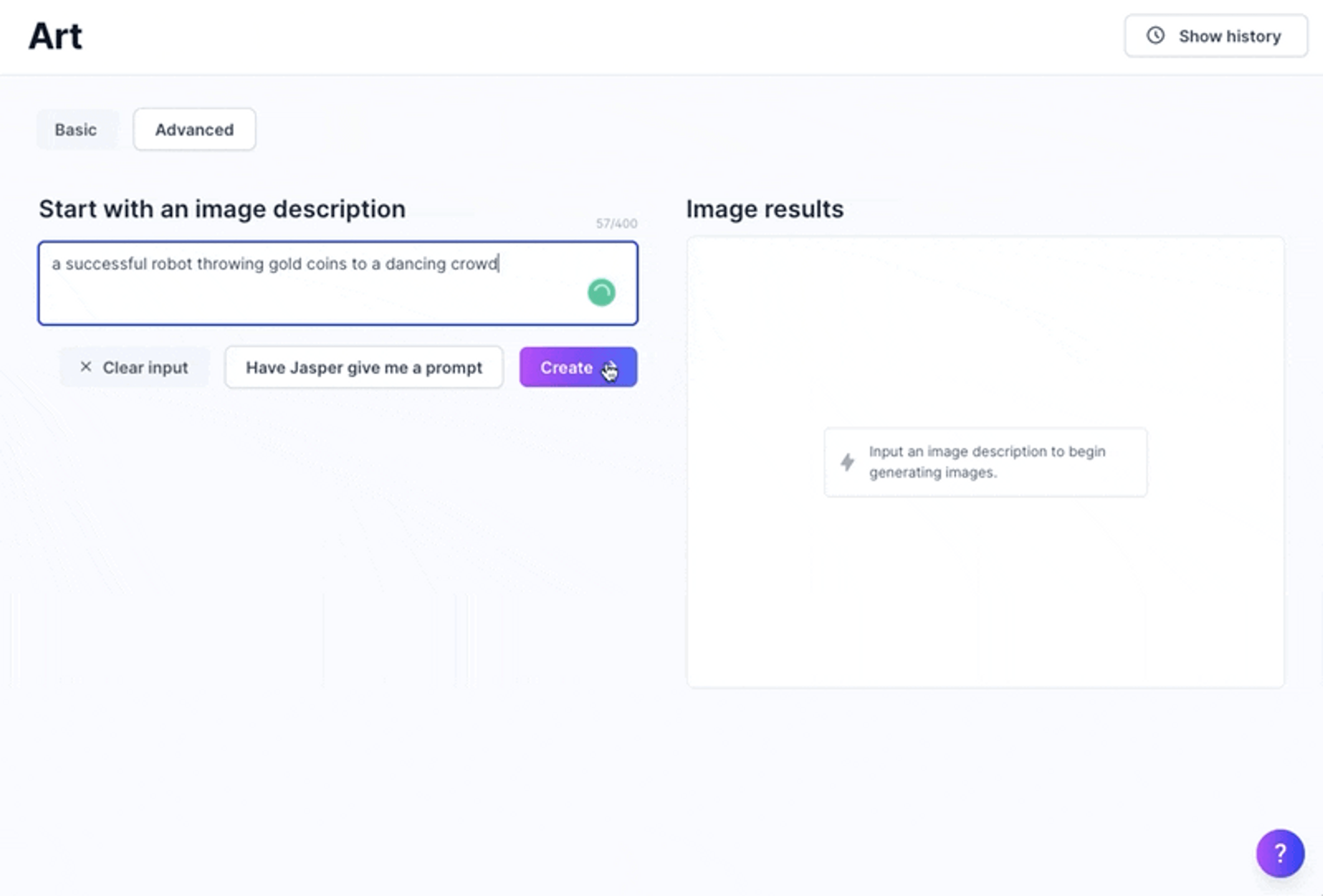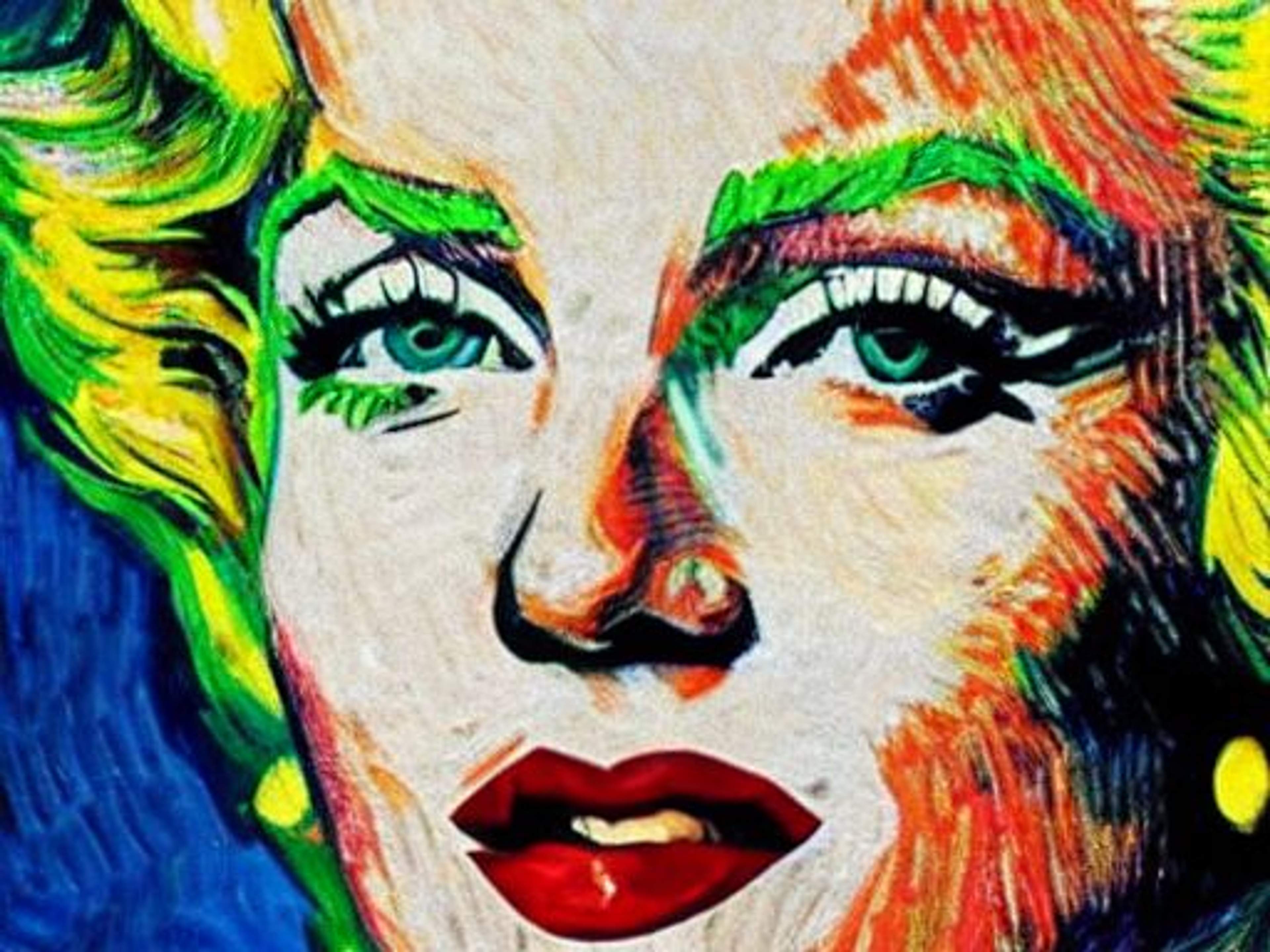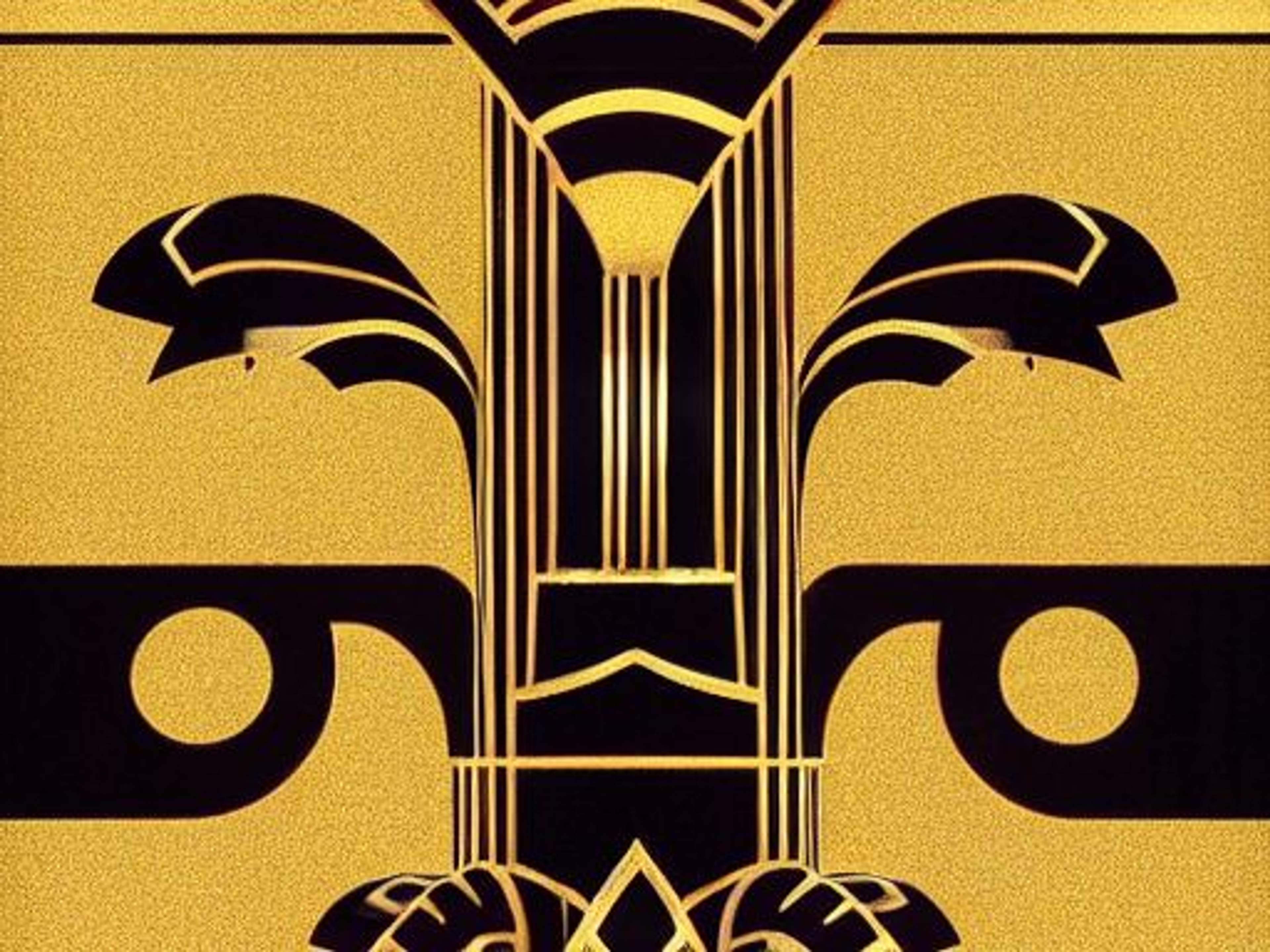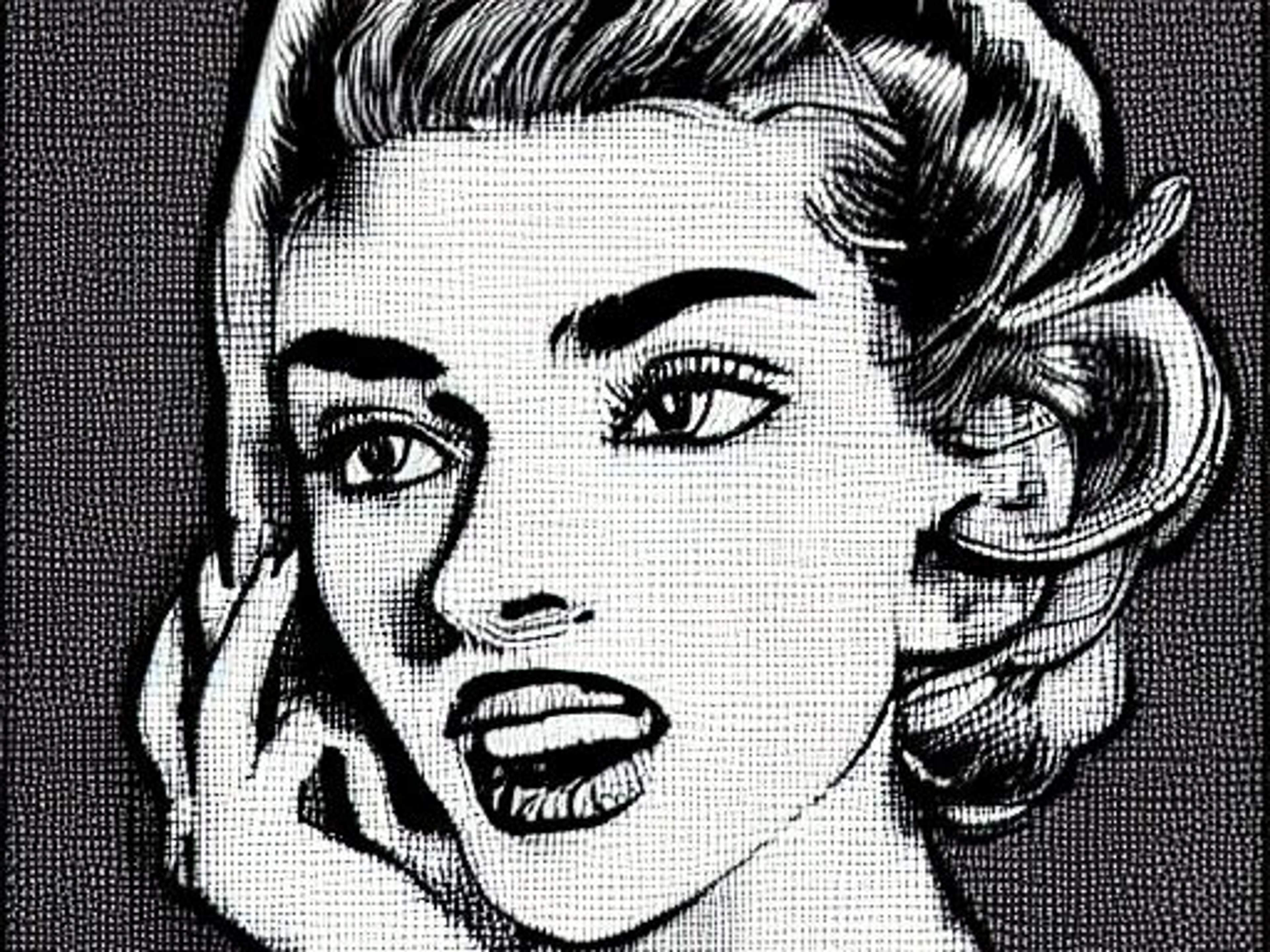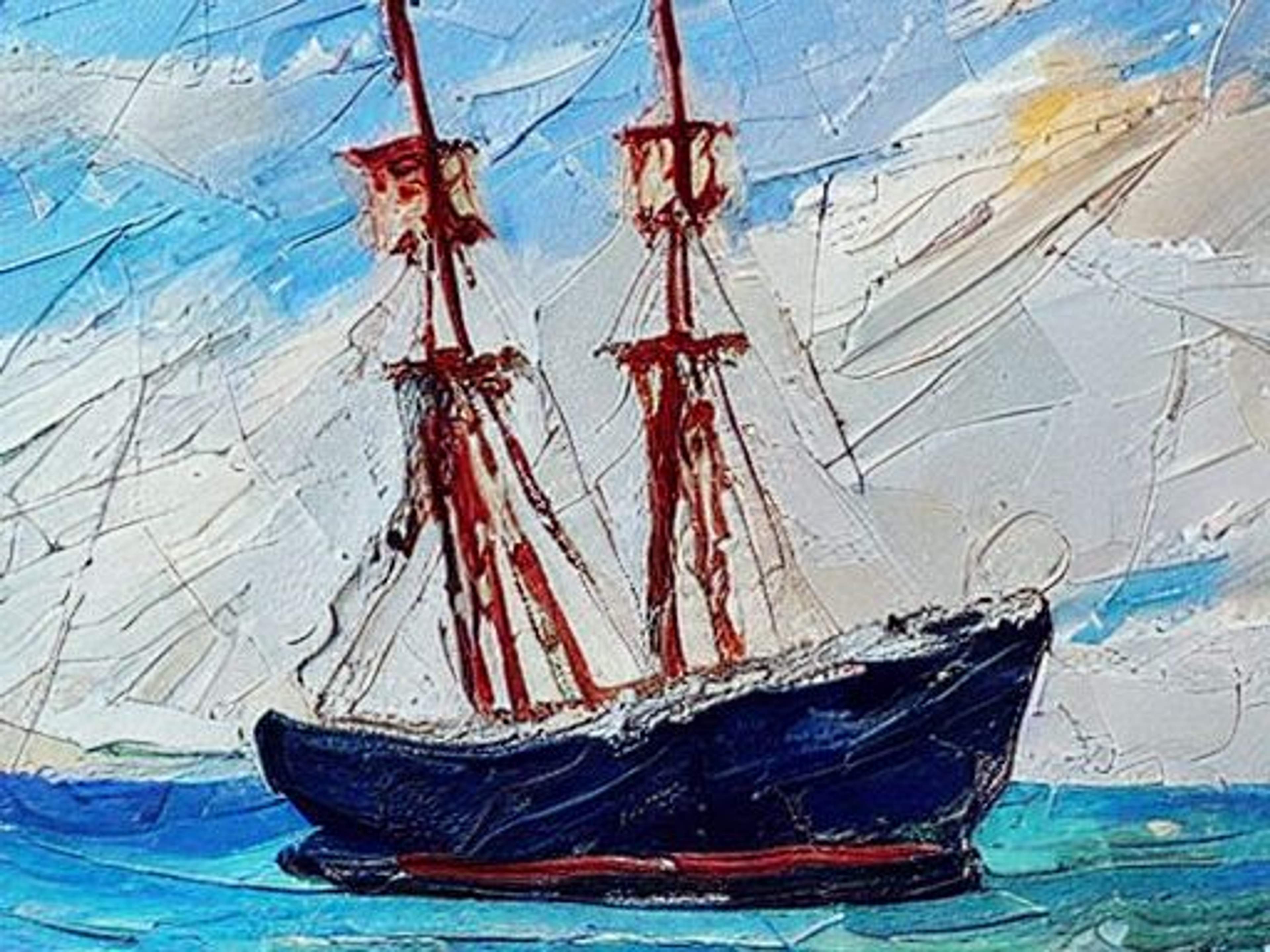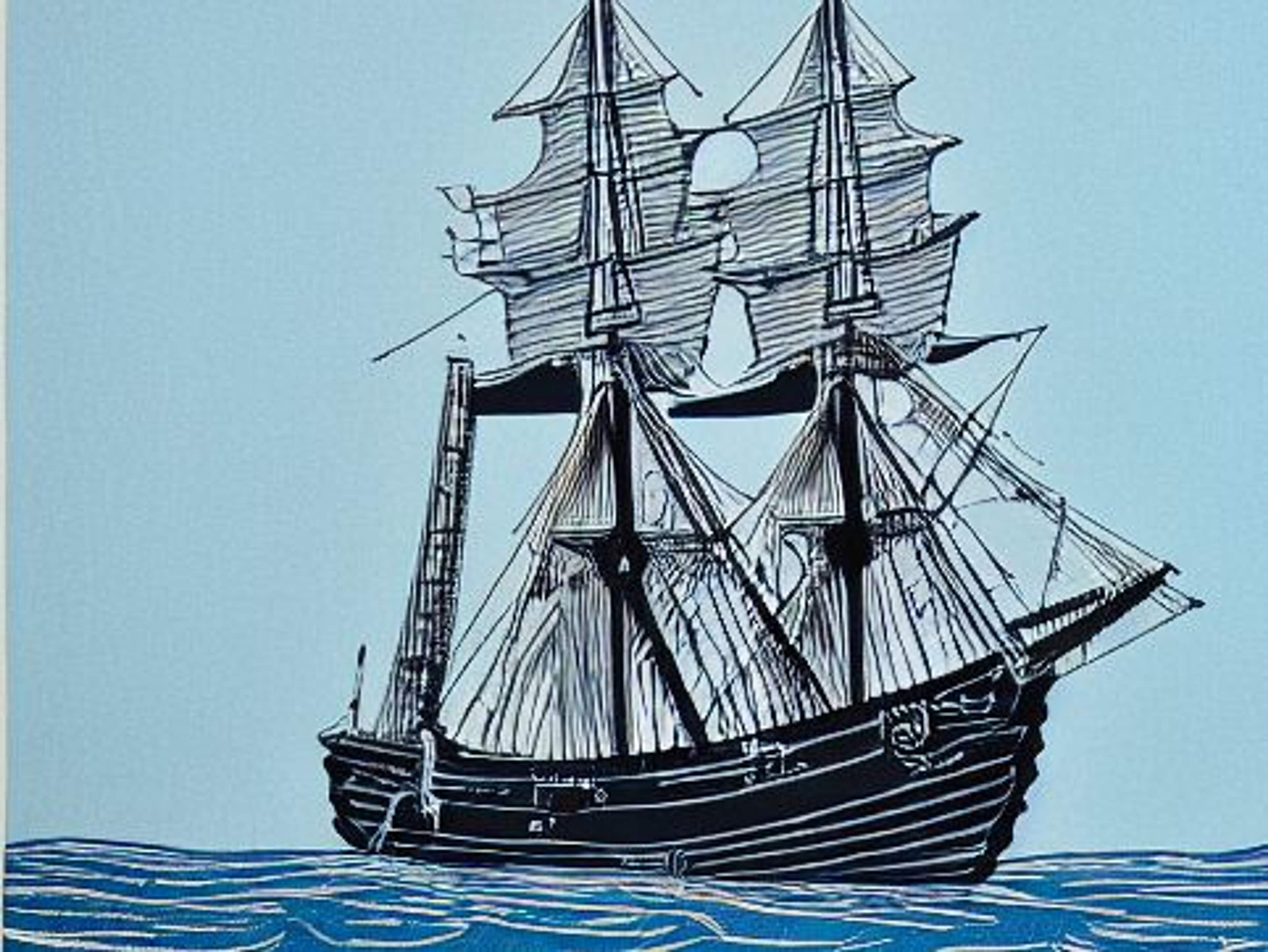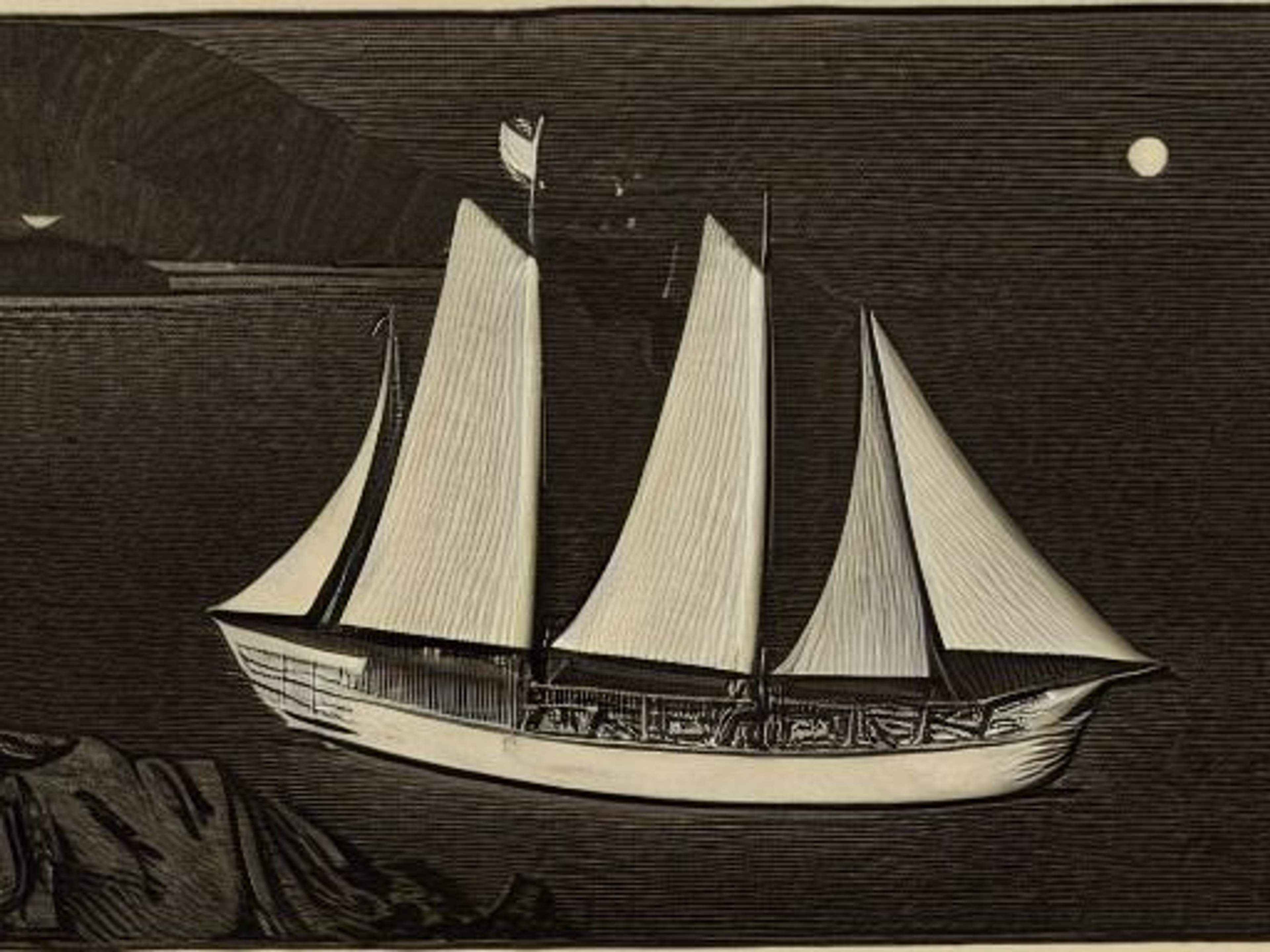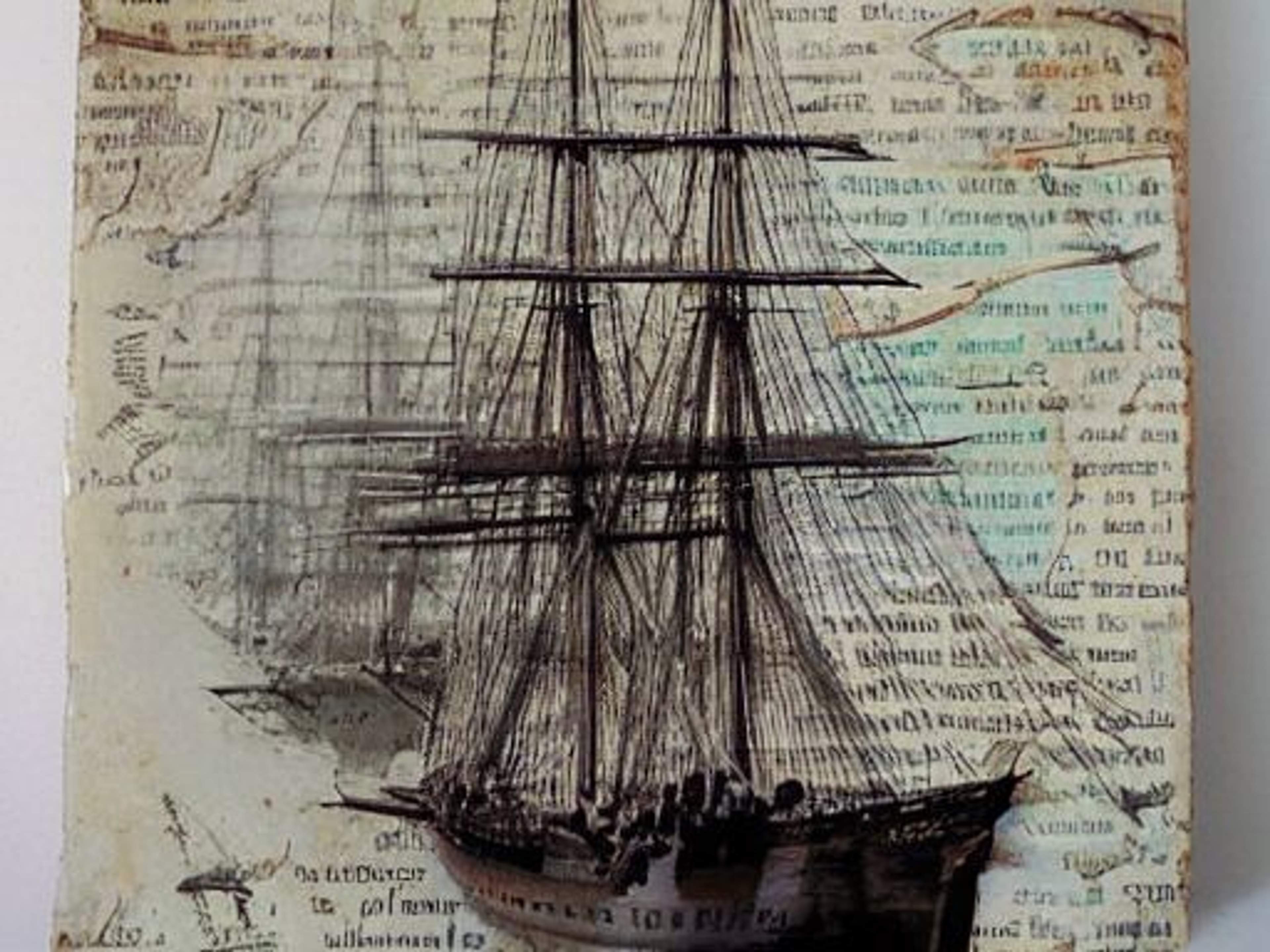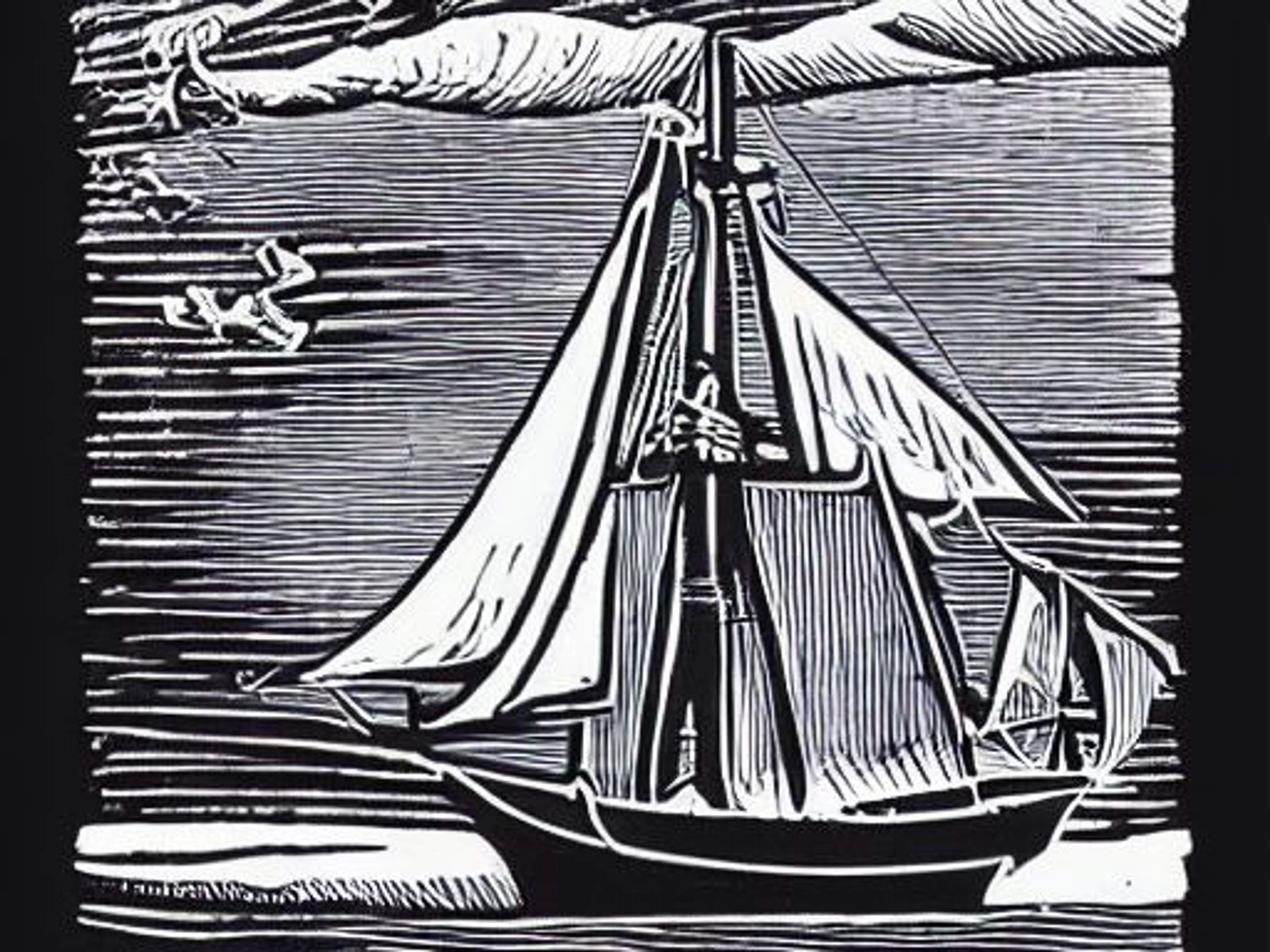A Visual Reference Guide to Using Styles, Mediums and Artists in JASPER ART
How to Generate Hyperrealistic Digital Images with Jasper Art
The first thing to know is that hyperreality doesn't mean what you think it means. It's not just super-realistic images, or even images that are so realistic they're fake. The term was first coined by French philosopher Jean Baudrillard, to describe a society that had become so reliant on simulation and media that it was difficult to tell what was real and what was not anymore. We see hyperrealism in computer games, fantasy cover art, and even advertising, with CGI models who are too preternaturally beautiful.
Today, the term is often synonymous with digital art, and it's not a bad way to think about it. After all, one of the goals of Jasper ART is to make the impossible real and create unbelievably good images!
With that in mind, there are a few ways to create beautiful hyperrealistic images with Jasper ART.
Use the software's built-in filters and effects to create an image that looks like it was made with OctaneRender, or any other high-end 3D rendering software.
Another way is to create an image that looks like it was made with a real camera, but that has been enhanced with digital effects.
And finally, you can use Jasper ART to create an image of an impossible scene, an alternate reality.
There are no default settings that are designed for creating hyperrealistic images, but try using "insane detail, hypermaximalism, 8k, Octane Render, Unreal Engine 5" in the text prompt. It helped generate the images above!
Jasper Art Cheat Sheet
Jasper Art AI is for everyone who wants to be a digital artist, no matter their skill level! But if you don't know your acrylics from your oils, and can't tell a Picasso from a Van Gogh, then this article is for you.
I'll introduce you to the main settings of Jasper Art, so you can get started on your own artistic journey! This Cheat Sheet demonstrates visual comparisons of all the readymade Styles, Artists and Mediums.
What is Jasper Art?
Jasper Art is an AI-based digital art software that allows users to create stunning digital artwork with the help of artificial intelligence. It's fast, user-friendly, and requires no prior knowledge of digital art.
You can experiment with Jasper AI for free, and signup for the Jasper Art waitlist at the same time.
How Do I Get Started With Jasper Art?
When you open a blank canvas, you'll have two choices: Advanced or Basic. The only difference is Basic has dropdown menus with preset options to help enhance your prompt text, while Advanced expects you to describe everything yourself. If you're a beginner, we recommend Basic; if you're feeling confident, go ahead and select Advanced.
This Cheat Sheet contains the Basic dropdown menu options. You can still use any of these preset options in Advanced; just type them in manually. In Advanced mode, you can also specify any values you want. I want to show what a difference the standard settings make, and what each one does.
Same Prompt. Different Styles.
Below you'll find images generated from very simple prompts ("a sailing ship", "Marilyn Monroe"). This simplicity is just for the purposes of showing different settings. You can write more complex prompts for better images. Don't know how? Then you'll need my recipe to Write the Perfect Jasper Art Prompt. It will help you better describe the images you want to create. Stuck for ideas? Try out my LIGHTBULB recipe to discover the perfect images to match your content. Don't know what a Recipe is? Check here.
For this demonstration, I've run a very basic prompt so you can compare the outputs across settings.
You'll notice the changes in Style, Artist and Medium. Bookmark this page for future reference, and you'll always know which options you want to use for the best results when you generate images.
Jasper Art Settings: Artist
Andy Warhol
Ansel Adams
Dr Seuss
Pablo Picasso
Pixar
Salvador Dali
South Park
Van Gogh
Jasper Art Settings: Medium
Acrylics
Canvas
Chalk
Charcoal
Classic Oil
Crayon
Glass
Ink
Mixed Media
Modern Oil Painting
Pastel
Pencil Sketch
Spray Paint
Watercolour
Wood Panels
Jasper Art Settings: Style
Abstract
Anime
Art Deco
Cartoon
Illustration
Line Art
Pixel Art
Pop Art
Retro
Stick Figure
Sticker Art
Vector Art
Tips for Getting the Most Out of Jasper Art
Of course, this is only the beginning. You're not limited by these settings, they're just a starter. More options will likely be added by the Jasper team in time, and you can mix-and-match them as you like.
I never give up on a text prompt on the first try. Run it a few times, get a sense of the pattern of results, and then adjust your input. Make small changes, and suddenly you'll hit gold. Sometimes changing the order of your words in your text description is enough to alter the sailent features.
So go forth and experiment! Be creative and come up with new keywords, styles, mediums and artists! And email me any good ones you find, so I can add them to the Cheat Sheet!
BONUS Advanced Jasper Art:
Styles, Artists and Mediums
Klimt
Frida Kahlo
Renoir
Giuseppe Arcimboldo
WSJ Stipple Hedcut
Norman Rockwell
Jackson Pollock
Sailor Jerry
Lichtenstein
Jack Vettriano
Hanna-Barbera
René Magritte
Paint-by-numbers
Impasto
Silkscreen printing
Finger painting
Lithograph
Mosaic
Collage
Engraving
Découpage
Linocut
Risograph
Gouache
Cave painting
Tapestry
Felt
MORE COMING SOON. Bookmark this page!
This website contains affiliate links for Jasper AI (formerly Jarvis AI).
I receive an affiliate commission on subscriptions at no extra cost to you.
If you are reusing images from this website, please credit them to "The Jasper Whisperer" or "Jim Nightingale", and include a link to this site. For all press and media inquiries, please email me here.
Copyright © 2022 The Jasper Whisperer. All rights reserved